Student Learning and Licensure Information for Tusculum University Students
Student Learning and Licensure Information: All students in the College of Education are required to have a Student Learning and Licensure (SL&L) account. Students go to:
https://sll.watermarkinsights.com/
Enter your Tusculum email address (Only use the Tusculum email). You do not have a temporary password—so click forgot password to be able to create your own SL&L password.
Once you create your own password, you will need to acknowledge the agreement. Explorer is not recommended.
If students have trouble with accessing, go to https://support.watermarkinsights.com/hc/en-us/articles/4414783596443-How-do-I-reset-my-Student-Learning-Licensure-password-
If an email is not received, check the junk/spam folder for an email from no-reply@watermarkinsights.com. If a student still does not have an email to reset the password, the student will need to submit a request by clicking the hyperlink from the site above.
Students will “land” on a page called “In Progress,” where their course titles are listed. Students will click on a course and be taken to a page where assignments can be uploaded.
Below is a link to a video that will assist students in navigating and uploading assignments in Student Learning and Licensure:
Please do not hesitate to contact your Student Learning and Licensure Support center at (1-800-311-5656) or use this link support@watermarkinsights.com
Technical Support Hours
Monday – Thursday: 8:00 am to 9:00 pm (Eastern)
Friday: 8:00 am to 7:00 pm (Eastern)
Saturday: (email only)
Sunday: 5 pm to 10:00 pm (Eastern)